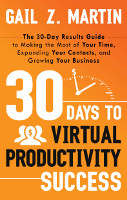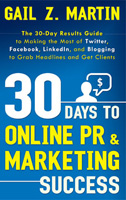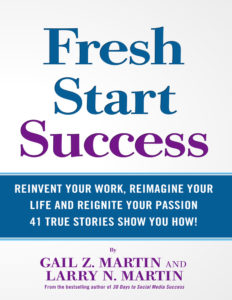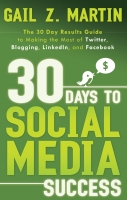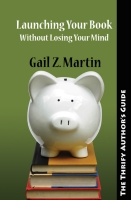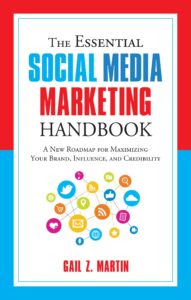By Gail Z. Martin
By Gail Z. Martin
Virtual calendar programs enable you to track your appointments and other commitments via computer, rather than in a manual date book. Scheduling programs make it possible for you to share access to your calendar with others to take the back-and-forth out of finding good times/dates for meetings and phone calls.
Whether you prefer to access your calendar from your computer, smart phone or tablet PC, virtual calendar and scheduling programs mean you never have to say, “I left my book back at the office.”
Virtual calendar and scheduling basics
Virtual calendar programs look and act just like their paper counterparts, with two important exceptions: they are accessible via computer and most allow some level of sharing so that you can “invite” participants to meetings and note the appointment simultaneously on your calendar and theirs.
At a minimum, your virtual calendar should make it easy for you to enter new appointments, change or cancel existing appointments, and block out time when you are unavailable. Many programs also alert you to upcoming appointments via email reminders or pop-ups on your screen, making it less likely that you’ll miss a meeting.
As users take computing on the go, virtual calendar programs have evolved to include smart phones and table PCs as well as laptops and desktops. Some programs can populate all your linked devices with your schedule, while other programs can be accessed online from any device with Internet capability. No matter what device you use to access them, virtual calendar programs enable you to keep your calendar close at hand and update your schedule wherever you are.
Calendar sharing and scheduling programs save you time and increase your productivity by taking out the “middleman” when it comes to making appointments. Tired of trading emails with clients or vendors to set up meeting times or phone calls? Using a calendar sharing/scheduling program makes it easy to share a calendar with your available days and times with others and to have them select the best options from your openings and book the appointment. Some calendar programs enable you to share different versions of your schedule with different groups of people, so you could, for example, separate work and personal appointment times.
If you’ve ever spent hours playing phone or email “tag” trying to confirm an appointment, the productivity benefits of a sharable, online calendar become immediately apparent. If you make just five appointments per week and each appointment now takes you an average of 15 minutes to arrange, using an online calendar and scheduling program could save you five hours a month!
Taking a tour of some top programs
There are plenty of online calendars and scheduling programs to choose from, with more being added every day. Here, we’ll take a quick tour of four popular programs to get a feel for what’s available.
Microsoft Outlook® Calendar
You may not realize it, but if you use Microsoft Outlook, you’ve already got an online calendar that’s linked to your email and Outlook’s integral Business Contact Manager.
Access the calendar at the bottom of your Outlook dashboard. You’ll find well-marked buttons that enable you to add an appointment or create a meeting with multiple invitees. You can invite someone to your meeting by accessing contacts in your email address book or the program’s Business Contact Manager, or by entering the person’s email address manually.
You’ll be able to differentiate between all-day events and regular appointments, and to set recurring appointments. If the other people you want to invite to a meeting have shared their calendars with you, you can view their calendars to look for available times and dates before scheduling the meeting, to avoid conflicts and rescheduling.
Because Outlook’s calendar is linked to your email, you’ll get pop-up meeting reminders when you log into Outlook. You can access your calendar when you don’t have an Internet connection, although you won’t be able to invite others. Outlook allows you to adjust the time increments and designate work days and non-work days, for those whose meetings don’t automatically fall on the hour or half-hour, and for people whose “weekends” don’t fall on Saturday and Sunday.
There’s even an easy way to auto-populate your Outlook calendar with the major U.S. holidays at the touch of a button. And if you’ve entered personal details, like birthdays and anniversaries, in your Business Contact Manager, your Outlook calendar can pull in that data so you never forget a special day!
Google Calendar
Google offers a free online calendar with plenty of robust features. With Google Calendar, you can create and share your schedule and view other people’s Google Calendars. Google offers a built-in synchronization feature that enables you to see and access your calendar from your mobile phone as well as your computer, and share updates made on one device with the calendar stored on the other device.
As with Outlook, Google Calendar makes it easy to invite others to meetings and confirm their attendance. It’s accessible for read-only viewing offline, so you can see where you need to go even if you’re in a Wi-Fi dead zone. Google Calendar will send you reminders by email and text message, and it can even sync with some other calendaring programs, such as Outlook.
Apple iCloud
Apple’s iCloud replaces its previous MobileMe virtual calendar. iCloud works with all Apple devices and shares books, photos, music and apps as well as calendar information, email and contacts. The iCloud is a hybrid virtual storage and virtual Swiss Army Knife of sorts, bringing together all of a user’s data to make it location and device independent.
Because all data is stored on the iCloud, Apple takes care of syncing your devices for you. That’s handy if you make an appointment using your iPad and want to later see your schedule using your computer or your iPhone. You can share your calendar with other iCloud users, and any changes will be automatically pushed out to the schedules of all meeting or event participants.
The iCloud is an attempt to seamlessly integrate your online life, so the program also makes it possible for you to access your email and phone contacts, virtual notes, online reminders and Web bookmarks from all your devices.
Tungle, anyone?
Tungle is a stand-alone program (currently free) to share your calendar with people who may not be on the same email program, such as people outside your organization. Tungle is especially designed for setting up meetings without hassle, and promises to help users avoid double-bookings and missed appointments.
The Tungle calendar makes it easy to limit your availability to particular days/times. This is handy if you want to reserve portions of your calendar for other work or events, or just want to control how much of your calendar can be booked by others. Tungle adjusts for differences in time zones, and sends you reminders of upcoming appointments. Tungle also offers a difference between the private and public view of your calendar, meaning that your clients won’t be privy to any personal appointments you book on your online calendar.
Tungle will sync with a variety of other calendar programs, including Outlook, Google Calendar, BlackBerry, LotusNotes, Facebook, and Apple iCal among others. There’s also a handy Tungle app for your smart phone, so you can Tungle on the go.
Other programs similar to Tungle include TimeBridge and Doodle (calendar sharing), and Evite (event/party invitations).
Excerpted from my new book, 30 Days to Virtual Productivity Success